Tutorial steps
The following steps show some basic import payloads.
1. Import Manifest
Create a file named manifest.json with the following content:
{
"source": "Example Migration",
"batch_size": 100,
"payload_base_uri": "",
"eas_type": "url",
"eas_skip_errors": true,
"eas_replace_url": "",
"mapping": null,
"payloads": []
}
This manifest is used to preload the migration data in the JSON Importer. All information in the manifest can also be changed in the frontend, so a manifest file is not needed, but very helpful.
source: A name to identify the migration, can be freely chosenbatch_size: Maximum number of objects from a payload that are posted in a single request- If the payloads contain more objects, the payloads are uploaded in parts
- This value is necessary to control the request size
- For complex objects which take a long time to be saved, it is possible that the request might time out. In this case, the batch size needs to be decreased
- The internal limit of the server is
1000
payload_base_uri:- If the payloads are not stored in the same folder as the manifest (or on another server), this is needed to build absolute paths from the payload file names
- This value needs to be the relative path to the payload folder
eas_type: Preselect the asset upload type in the import dialog:direct: The assets are uploaded using the browser (put)url: Remote put: assets are loaded by the EAS using the URL (rput)ignore: No assets are imported
eas_skip_errors: Ignore file errors- If there are any errors during file upload, the error will not stop the import process
- the error will only be logged
eas_replace_url: optional server url for each file- If you use
http://localhostin the urls in the payloads, this will be replaced by this server url
- If you use
mapping: optional mapping id- If this is an import mapping, during the import this mapping is applied for any matching objecttypes that have file fields
payloads: List of the filenames of all payloads, in the order they are posted
2. Payloads for basetypes
Basetype payloads should always be imported first since they are referenced in most user objects. There is no strict order of the basetypes, but you have to consider that they can reference each other. Since circular references between basetypes are possible, importing of second versions of the basetypes might be needed (update migration).
Possible, but not exclusive, references between basetypes:
-
Tags:
- do not reference other basetypes
- can be referenced by all other basetypes by tagfilter based rights management
- tags, users, groups as part of the rightsmanagement
-
Groups:
- tags, users, groups as part of the rightsmanagement
-
Users:
- can reference groups (as being inside a group)
- tags, users, groups as part of the rightsmanagement
-
Pools:
- hierachical, so pools reference other pools as a parent
- tags, users, groups as part of the rightsmanagement
Tags
Tags belong to tag groups. We add a tag “Public Access” to a new tag group “Tag Group 1”. To reference this tag later, it will get the reference "public".
The tag group and the tag(s) inside the group are stored in one JSON object. The object is added to the array of the payload:
{
"import_type": "tags",
"tags": [
{
"taggroup": {
"displayname": {
"en-US": "Tag Group 1"
},
"reference": "taggroup1",
"type": "checkbox"
},
"_tags": [
{
"tag": {
"displayname": {
"en-US": "Public Access"
},
"displaytype": "facet",
"enabled": true,
"frontend_prefs": {
"webfrontend": {
"color": "green",
"icon": "fa-eye"
}
},
"is_default": false,
"reference": "public",
"sticky": false,
"type": "individual"
}
}
]
}
]
}
Save this file as basetype-tags.json and add this filename to the payload list in the manifest.
For an overview of all fields that can be set in the tag and tag group object, see Type Tag.
Groups
We create a group, to which migrated users will be assigned. Any user who is in this group, will have the right to use the search function in the frontend, and manage collections.
The group will be named “Migrated Users”, and it will get the reference "migrated_users".
The group payload is:
{
"import_type": "group",
"groups": [
{
"_basetype": "group",
"group": {
"_version": 1,
"displayname": {
"en-US": "Migrated Users"
},
"reference": "migrated_users"
},
"_system_rights": {
"system.search": {
"has_own_collections": true,
"show_fixed_searches": false
}
}
}
]
}Save this file as basetype-groups.json and add this filename to the payload list in the manifest.
For an overview of all fields that can be set in a group, see Type Group.
Users
Add a test user and assign it to the group “Migrated Users”.
We name the user “Max Mustermann”, with the easydb login "mustermann" and the password "password123". The reference of the user will be "mustermann".
To add the new user to the group “Migrated Users”, use the lookup "lookup:_id" for the group reference migrated_users.
The user payload is:
{
"import_type": "user",
"users": [
{
"_basetype": "user",
"user": {
"type": "easydb",
"login": "mustermann",
"first_name": "Max",
"last_name": "Mustermann",
"reference": "mustermann",
"_version": 1
},
"_password": "password123",
"_groups": [
{
"_basetype": "group",
"group": {
"lookup:_id": {
"reference": "migrated_users"
}
}
}
]
}
]
}Save this file as basetype-users.json and add this filename to the payload list in the manifest.
For an overview of all fields that can be set in a user, see Type User.
Pools
Any empty easydb always contains two system pools:
- “All pools” (reference:
"system:root")- “Default pool” (reference:
"system:standard") (child ofsystem:root)
- “Default pool” (reference:
All pools have to be inserted into this hierarchy. Any new pool needs to have a parent.
For this tutorial, we create a new pool “Migrated Objects” and use “All pools” as the parent pool. To reference it later, set the reference to "migrated_objects".
Instead of setting the parent pool using "_id_parent": 1, we have to use the lookup to let the server find the ID of “All pools”. The lookup is done by replacing "_id_parent": 1 with "lookup:_id_parent": { "reference": "system:root" }.
Add the pool JSON object to a pool payload. This payload is defined as:
{
"import_type": "pool",
"pools": [
{
"_basetype": "pool",
"pool": {
"lookup:_id_parent": {
"reference": "system:root"
},
"_version": 1,
"reference": "migrated_objects",
"name": {
"en-US": "Migrated Objects"
}
}
}
]
}Save this file as basetype-pools.json and add this filename to the payload list in the manifest.
For an overview of all fields that can be set in the pool object, see Type Pool.
3. Payloads for user objects
Here we will create payloads for objects of different objecttypes, as well as linking these objects together using lookups.
Simple linked objects
These objects are simple and are not linking other objects.
Orte (orte)
This objecttype is hierarchic. Each field contains a link (_id_parent) to reference its parent. Instead of _id_parent, we will use lookup:_id_parent instead. The unique field that is used for reference is name. Apart from this, there are no other fields in this objecttype.
All user objects consist of meta-fields, and an object with the actual data under a key which must be the same as the value of _objecttype. For importing, always use the _mask _all_fields.
We will create the following hierarchical structure of places:
- Europa
- Deutschland
- Berlin
- Brandenburg
- Deutschland
There are four levels, so we need to upload the objects in four different payloads in the following order: ["Europa"], ["Deutschland"] and ["Berlin", "Brandenburg"]. So we make sure that the parent has always been imported already before it is referenced.
Payload #1
The structure for the user object payloads is always the following:
{
"import_type": "db",
"objecttype": "orte",
"objects": []
}
The objects have the following structure:
{
"_objecttype": "orte",
"_mask": "_all_fields",
"orte": {
"_id_parent": null,
"_version": 1,
"name": "Europa"
}
}
On top level, the _objecttype and _mask must be defined. The value of _objecttype is "orte", so we define the object itself under the key orte.
In orte, the _id_parent is null (or it can also be not set at all), since this object is on the top level of the hierarchy and has no parent.
Every imported object must have the _version, since it is a object that will be newly created.
The actual data “Europa” is saved under the key name. The key is the same as the internal field name in the datamodel.
The complete first payload looks like this:
{
"import_type": "db",
"objecttype": "orte",
"objects": [
{
"_objecttype": "orte",
"_mask": "_all_fields",
"orte": {
"_id_parent": null,
"_version": 1,
"name": "Europa"
}
}
]
}Save this payload as userobject-orte-level-0.json and add the filename to the manifest.
For hierarchical objects it is good practice to include the hierarchy level in the payload filenames to make sure they are in the correct order.
Payload #2
Define the object that contains the name “Deutschland”, which is a child of “Europa”.
The complete second payload looks like this:
{
"import_type": "db",
"objecttype": "orte",
"objects": [
{
"_objecttype": "orte",
"_mask": "_all_fields",
"orte": {
"lookup:_id_parent": {
"name": "Europa"
},
"_version": 1,
"name": "Deutschland"
}
}
]
}The parent object is referenced by the field name in lookup:_id_parent. The only key in this object is the field name, and the value is the value of this field in the database. This feature only works, if you know that the field is set and unique for all objects of this objecttype.
Here we tell the server to use the ID of the object with name = "Europa" as the parent ID.
Save this payload as userobject-orte-level-1.json and add the filename to the manifest.
Payload #3
On this level, there are two objects, that both have the same parent “Deutschland”. Both can be saved in the same payload, since they are not depending on each other in any way.
The complete second payload looks like this:
{
"import_type": "db",
"objecttype": "orte",
"objects": [
{
"_objecttype": "orte",
"_mask": "_all_fields",
"orte": {
"lookup:_id_parent": {
"name": "Deutschland"
},
"_version": 1,
"name": "Berlin"
}
},
{
"_objecttype": "orte",
"_mask": "_all_fields",
"orte": {
"lookup:_id_parent": {
"name": "Deutschland"
},
"_version": 1,
"name": "Brandenburg"
}
}
]
}Save this payload as userobject-orte-level-2.json and add the filename to the manifest.
Personen (personen)
This objecttype is not hierarchical, so all objects can be saved in the same payload:
{
"import_type": "db",
"objecttype": "personen",
"objects": [
{
"_objecttype": "personen",
"_mask": "_all_fields",
"personen": {
"_version": 1,
"name": "Max Mustermann",
"adresse": "Straße 123\n45678 Stadt"
}
},
{
"_objecttype": "personen",
"_mask": "_all_fields",
"personen": {
"_version": 1,
"name": "Peter Tester"
}
}
]
}Note that you can use the newline character \n in multiline text fields (adresse in first object). Also you can leave any field empty, as long as it has no NOT NULL constraint or any other check constraints that do not allow empty fields (missing key adresse in second object).
Save this payload as userobject-personen.json and add the filename to the manifest.
Schlagwörter (schlagwoerter)
This objecttype is not hierarchical, so all objects can be saved in the same payload:
{
"import_type": "db",
"objecttype": "schlagwoerter",
"objects": [
{
"_objecttype": "schlagwoerter",
"_mask": "_all_fields",
"schlagwoerter": {
"_version": 1,
"name": "Stadt"
}
},
{
"_objecttype": "schlagwoerter",
"_mask": "_all_fields",
"schlagwoerter": {
"_version": 1,
"name": "Panorama"
}
}
]
}
Save this payload as userobject-schlagwoerter.json and add the filename to the manifest.
Main objects
Here we create the payloads for the more complex main objects (objects that can be found in the main search). These objects can have assets, tags, pools, links to the other simple objects we created before, and have links to eachother.
Bilder (bilder)
This objecttype is used to save images as well as additional information about the time and place the picture was taken, and who was the photographer.
We create an object that saves this image from unsplash.com:
Fields that are set in the object:
pool
The pool must be specified for all objects with pool management. We want to add the new objects to the pool “Migrated Objects” by referencing the pool reference instead of the _id:
"_pool": {
"pool": {
"lookup:_id": {
"reference": "migrated_objects"
}
}
}
reference
To be later able to reference this object, use the field reference to set a unique value. Other than for basetypes, this field is part of the schema and must be included in the datamodel. Set the reference to “bild_01”, so later you can use a lookup to link to this object in a objekte object:
{
"lookup:_id": {
"reference": "bild_01"
}
}
titel
This is a multi language field, so under the key, there is an object with language codes and the translations for each language. Here we set the title for german and english:
{
"de-DE": "Berliner Fernsehturm",
"en-US": "Berlin TV Tower"
}
datei (asset)
The image is saved in the asset field datei in the object. During the import, the images must be hosted and are loaded over HTTP(S). You can save the images in the same server where the payloads are stored, and use the server url, or use an image from any other HTTP server.
To tell the JSON Importer which file should be uploaded to the EAS and linked in the object, you have to specify the URL of the file. The Importer will load the file from the URL and upload it. So, replace _id with eas:url:
{
"eas:url": "https://images.unsplash.com/photo-1560930950-5cc20e80e392?w=800&q=80",
"eas:filename": "berlin-tv-tower.jpg",
"preferred": true
}
There must always be one asset that is set as
"preferred": true
To specify a filename that overwrites the filename that is associated with the URL, especially if it does not contain an actual filename, use the optional key eas:filename. This filename will be passed to the EAS during file upload.
aufnahmedatum (date field)
This is a date field, so under the key, there is an object with the value and the date representation in YYYY-MM-DD format:
{
"value": "2020-04-06"
}
aufnahmeort (link to objecttype orte)
This is a link to another object. Instead of linking it using the _id, the object is referenced in a lookup by the unique field name (the same as in the hierarchical lookup for the parent ID):
{
"aufnahmeort": {
"orte": {
"lookup:_id": {
"name": "Berlin"
}
},
...
}
}
This creates a link to the orte object with the name “Berlin”.
personen.person (links in nested table to objecttype personen)
There are multiple links to objects of type personen inside a nested table. The nested table personen has the fields bemerkung and person. The field for the nested table in the datamodel consists of the prefix nested:, the objecttype name and the name of the nested table: "_nested:bilder__personen".
bemerkung is a free text field, person is the link to the personen object.
Instead of linking it using the _id, the object is referenced in a lookup by the unique field name:
{
"person": {
"personen": {
"lookup:_id": {
"name": "Max Mustermann"
}
},
...
}
}
Each element in the array "_nested:bilder__personen" represents a row in the nested table. In this example, we will add one row to the nested table, which contains the link to person “Max Mustermann”, and the bemerkung field “Fotograf”.
Combined, the entry for the linked object in the nested table, looks like this:
"_nested:bilder__personen": [
{
"bemerkung": "Fotograf",
"person": {
"_mask": "_all_fields",
"_objecttype": "personen",
"personen": {
"lookup:_id": {
"name": "Max Mustermann"
}
}
}
}
]
schlagwoerter.schlagwort (links in nested table to objecttype schlagwoerter)
There are multiple links to objects of type schlagwoerter inside a nested table. schlagwort is the link to the schlagwoerter object.
Instead of linking it using the _id, the object is referenced in a lookup by the unique field name:
{
"schlagwort": {
"schlagwoerter": {
"lookup:_id": {
"name": "Stadt"
}
},
...
}
}
A second object in the nested table can be added by referencing the second object by the name “Panorama”.
Combined, the entry for the linked objects in the nested table, looks like this:
"_nested:bilder__schlagwoerter": [
{
"schlagwort": {
"_mask": "_all_fields",
"_objecttype": "schlagwoerter",
"schlagwoerter": {
"lookup:_id": {
"name": "Stadt"
}
}
}
},
{
"schlagwort": {
"_mask": "_all_fields",
"_objecttype": "schlagwoerter",
"schlagwoerter": {
"lookup:_id": {
"name": "Panorama"
}
}
}
}
]
Complete Payload
The complete payload for the bilder object(s) looks like this:
{
"import_type": "db",
"objecttype": "bilder",
"objects": [
{
"_mask": "_all_fields",
"_objecttype": "bilder",
"bilder": {
"_pool": {
"pool": {
"lookup:_id": {
"reference": "migrated_objects"
}
}
},
"_version": 1,
"reference": "bild_01",
"titel": {
"de-DE": "Berliner Fernsehturm",
"en-US": "Berlin TV Tower"
},
"aufnahmedatum": {
"value": "2020-04-04"
},
"datei": [
{
"eas:url": "https://images.unsplash.com/photo-1560930950-5cc20e80e392?w=800&q=80",
"eas:filename": "berlin-tv-tower.jpg",
"preferred": true
}
],
"aufnahmeort": {
"_mask": "_all_fields",
"_objecttype": "orte",
"orte": {
"lookup:_id": {
"name": "Berlin"
}
}
},
"_nested:bilder__personen": [
{
"bemerkung": "Fotograf",
"person": {
"_mask": "_all_fields",
"_objecttype": "personen",
"personen": {
"lookup:_id": {
"name": "Max Mustermann"
}
}
}
}
],
"_nested:bilder__schlagwoerter": [
{
"schlagwort": {
"_mask": "_all_fields",
"_objecttype": "schlagwoerter",
"schlagwoerter": {
"lookup:_id": {
"name": "Stadt"
}
}
}
},
{
"schlagwort": {
"_mask": "_all_fields",
"_objecttype": "schlagwoerter",
"schlagwoerter": {
"lookup:_id": {
"name": "Panorama"
}
}
}
}
]
}
}
]
}Save this payload as userobject-bilder-0.json and add the filename to the manifest.
Objekte (objekte)
This is the other main object. It has pool management, and can have tags.
Fields that are set in the object:
pool
Add the new object to the pool “Migrated Objects” by referencing the pool reference instead of the _id.
tags
Tags are set in an array next the object, at the top level key _tags. Each object in the array is one tag. Instead of using the tag ID, reference the tag “Public Access” by using the lookup for the reference “public”:
"_tags": [
{
"lookup:_id": {
"reference": "public"
}
}
]
inventarnummer
This is a simple text field, the value can be assigned directly.
datierung (date range field)
This is a date range field, so under the key, there is an object with the start date (from) and the end date (to). Both values contain the date representation in YYYY-MM-DD format:
{
"from": "2020-04-01",
"to": "2020-04-08"
}
Complete Payload
The complete payload for the bilder object(s) looks like this:
{
"import_type": "db",
"objecttype": "objekte",
"objects": [
{
"_mask": "_all_fields",
"_objecttype": "objekte",
"_tags": [
{
"lookup:_id": {
"reference": "public"
}
}
],
"objekte": {
"_pool": {
"pool": {
"lookup:_id": {
"reference": "migrated_objects"
}
}
},
"_version": 1,
"datierung": {
"from": "2020-04-01",
"to": "2020-04-08"
},
"inventarnummer": "987654321"
}
}
]
}Save this payload as userobject-objekte-0.json and add the filename to the manifest.
Reverse linking of bilder in objekte
The objecttype objekte contains a reverse editable link to the objecttype bilder. This means, in the JSON there is nested table where multiple bilder objects can be linked. These linked objects can be edited directly in the objekte object which contains them. Escpecially, this means they can be created inline. By adding a bilder object inside the reverse linked table in the payload for a new objekte object, you can create multiple objects at the same time.
We create an object that saves this image from unsplash.com inside its internal bilder object.
Add the bilder object, including the eas:url and other fields, directly in the reverse nested table _reverse_nested:bilder:objekte. This nested table can include multiple bilder objects, that link back to this object, and can be directly edited inside this object.
The bilder and objekte objects both need a lookup to the pool, and the top level object has a lookup for the tag.
Complete Payload
The complete payload for the bilder object(s) looks like this:
{
"import_type": "db",
"objecttype": "objekte",
"objects": [
{
"_mask": "_all_fields",
"_objecttype": "objekte",
"_tags": [
{
"lookup:_id": {
"reference": "public"
}
}
],
"objekte": {
"_pool": {
"pool": {
"lookup:_id": {
"reference": "migrated_objects"
}
}
},
"_version": 1,
"inventarnummer": "112233",
"datierung": {
"from": "2020-04-01",
"to": "2020-04-07"
},
"_reverse_nested:bilder:objekte": [
{
"_pool": {
"pool": {
"lookup:_id": {
"reference": "migrated_objects"
}
}
},
"_version": 1,
"reference": "bild_02",
"titel": {
"de-DE": "Berglandschaft",
"en-US": null
},
"aufnahmedatum": {
"value": "2020-04-01"
},
"datei": [
{
"eas:url": "https://images.unsplash.com/photo-1583268426351-53cd67fefed9?w=600&q=80",
"preferred": true
}
],
"_nested:bilder__schlagwoerter": [
{
"schlagwort": {
"_mask": "_all_fields",
"_objecttype": "schlagwoerter",
"schlagwoerter": {
"lookup:_id": {
"name": "Panorama"
}
}
}
}
]
}
]
}
}
]
}Save this payload as userobject-objekte-1.json and add the filename to the manifest.
4. Collections
Objects can be assgigned to new collections after the objects have been migrated. As an example, we create a collection for the Root user, where images of landscapes are stored.
The new collection will get the base user collection for Root with the reference “user:ref:system:root” as its parent: "lookup:_id_parent": { "reference": "user:ref:system:root" }
It is important to allow adding objects to this collection by setting "objects_allowed": true.
The objects inside the collection are referenced in the array _objects next to each collection object. Each object is referenced by using a lookup for the _global_object_id, which requires the objecttype and a field-value-pair (for more details, see “Collections and Collection Objects”).
The objecttype of the collection object is objekte, and we want to reference the object where the field inventarnummer has the value 112233:
{
"lookup:_global_object_id": {
"_objecttype": "objekte",
"inventarnummer": "112233"
}
}
The payload for the collection looks like this:
{
"import_type": "collection",
"collections": [
{
"_basetype": "collection",
"collection": {
"lookup:_id_parent": {
"reference": "user:ref:system:root"
},
"_version": 1,
"reference": "landscapes",
"children_allowed": true,
"objects_allowed": true,
"displayname": {
"de-DE": "Landschaften",
"en-US": "Landscapes"
},
"type": "workfolder"
},
"_objects": [
{
"lookup:_global_object_id": {
"_objecttype": "objekte",
"inventarnummer": "112233"
}
}
]
}
]
}Save this payload as basetype-collection-0.json and add the filename to the manifest.
5. Updating of imported objects
In some cases, it might be necessary to update objects during the migration process, for example if there are links to objects that did not exist yet at the time of the first import. In this case, it is possible to update existing objects by using lookups for the object ID, and incrementing the object version.
In this example, we want to link the first bilder object we created (with the reference “bild_01”) to the first objekte object with the inventarnummer “987654321”. For referencing the objects, we can use lookups for the IDs with fields that we know are unique and not empty in the existing objects. The direct link between these objects is from the bilder object to the objekte object, in contrast to the reverse nested link in the examples above.
Make sure to include all values in the update of the object, that you want to save in the object. Since the server would delete all values that are not set, they need to be inlcuded. The latest version of any imported object will define all values in the object.
Lookup for object ID
To reference the object for the update, instead of specifying the _id (which was not inlcuded in the first version), use a lookup for the reference “bild_01”, which was set in the first object version:
"lookup:_id": { "reference": "bild_01" }
Incremented version
The version can be specified directly, so you can set "_version": 2, if you know that this is the first update. For every update, the version must be exactly one more than the current version. Otherwise, this will cause an error.
If you do not want to keep track of object versions, you can use the JSON Importer feature which will care for setting the correct version: replace "_version": 2 with "_version:auto_increment": true.
Link to the objekte object
From the perspective of the objekte object, the reverse nested link has the structure of a nested table, since one objekte object can be referenced by multiple bilder objects.
On the other hand, any bilder object can only have one link to one objekte object. So from the perspective of bilder, it is a normal link to an objekte object. We know that the unique field in the objekte object is inventarnummer, and the value we specified is “987654321”. So the lookup in the link is the following:
"objekte": {
"_objecttype": "objekte",
"_mask": "_all_fields",
"objekte": {
"lookup:_id": {
"inventarnummer": "987654321"
}
}
}
Complete Payload
The complete payload for the bilder object(s) looks like this:
{
"import_type": "db",
"objecttype": "bilder",
"objects": [
{
"_mask": "_all_fields",
"_objecttype": "bilder",
"bilder": {
"_pool": {
"pool": {
"lookup:_id": {
"reference": "migrated_objects"
}
}
},
"lookup:_id": {
"reference": "bild_01"
},
"reference": "bild_01",
"_version:auto_increment": true,
"titel": {
"de-DE": "Berliner Fernsehturm",
"en-US": "Berlin TV Tower"
},
"aufnahmedatum": {
"value": "2020-04-04"
},
"datei": [
{
"eas:url": "https://images.unsplash.com/photo-1560930950-5cc20e80e392?w=800&q=80",
"eas:filename": "berlin-tv-tower.jpg",
"preferred": true
}
],
"aufnahmeort": {
"_mask": "_all_fields",
"_objecttype": "orte",
"orte": {
"lookup:_id": {
"name": "Berlin"
}
}
},
"_nested:bilder__personen": [
{
"bemerkung": "Fotograf",
"person": {
"_mask": "_all_fields",
"_objecttype": "personen",
"personen": {
"lookup:_id": {
"name": "Max Mustermann"
}
}
}
}
],
"_nested:bilder__schlagwoerter": [
{
"schlagwort": {
"_mask": "_all_fields",
"_objecttype": "schlagwoerter",
"schlagwoerter": {
"lookup:_id": {
"name": "Stadt"
}
}
}
},
{
"schlagwort": {
"_mask": "_all_fields",
"_objecttype": "schlagwoerter",
"schlagwoerter": {
"lookup:_id": {
"name": "Panorama"
}
}
}
}
],
"objekte": {
"_objecttype": "objekte",
"_mask": "_all_fields",
"objekte": {
"lookup:_id": {
"inventarnummer": "987654321"
}
}
}
}
}
]
}Save this payload as userobject-bilder-0-version-2.json and add the filename to the manifest.
6. Starting the migration
Complete Manifest
After all payloads have been created and the filenames have been added to the payload list, this is the manifest we use to migrate all basetypes and objects:
{
"source": "Example Migration",
"batch_size": 100,
"payload_base_uri": "",
"eas_type": "url",
"eas_skip_errors": true,
"eas_replace_url": "",
"mapping": null,
"payloads": [
"basetype-tags.json",
"basetype-groups.json",
"basetype-users.json",
"basetype-pools.json",
"userobject-orte-level-0.json",
"userobject-orte-level-1.json",
"userobject-orte-level-2.json",
"userobject-personen.json",
"userobject-schlagwoerter.json",
"userobject-bilder-0.json",
"userobject-objekte-0.json",
"userobject-objekte-1.json",
"basetype-collection-0.json",
"userobject-bilder-0-version-2.json"
]
}Import process
In the frontend, open the JSON Importer. Enter the URL of the manifest, and click “Load”. The Importer will list all Payloads, and preselect some settings that were saved in the manifest.
If the manifest can not be loaded, check if the browser might be blocking the request. For more information, see: Handling problems with Mixed Content
Asset Upload
For uploading assets, select the upload type in the dropdwon menu “File upload type”:
- Direct: The assets are uploaded using the browser. This may have an impact on the performance and the migration duration
- URL (remote put): The assets are loaded by the EAS using the URL. This might be the faster type of upload
- Ignore files: No assets are imported. Use this option if you want to run a faster test migration
This can be preselected by defining eas_type in the manifest file.
If the assets are stored on a different server, and you want to specify this server only for the migration process, you can use http://localhost as the server url for all assets in the eas:url entries in the payloads. The actual server path is set in the field “File replace url”. If this field is not empty, http://localhost will be replaced by this URL.
In the examples above, the URLs could also have been specified in the form "eas:url": "http://localhost/photo-1560930950-5cc20e80e392?w=800&q=80", and the actual URL https://images.unsplash.com would be set in the JSON Importer.
Run import
After all settings are done, click “Prepare” and “Start” to run the migration.
Result of the migration
If the import of the migration was successful, we expect the following objects in the main search in the frontend:
Object bilder, with updated link to objekte "987654321" |
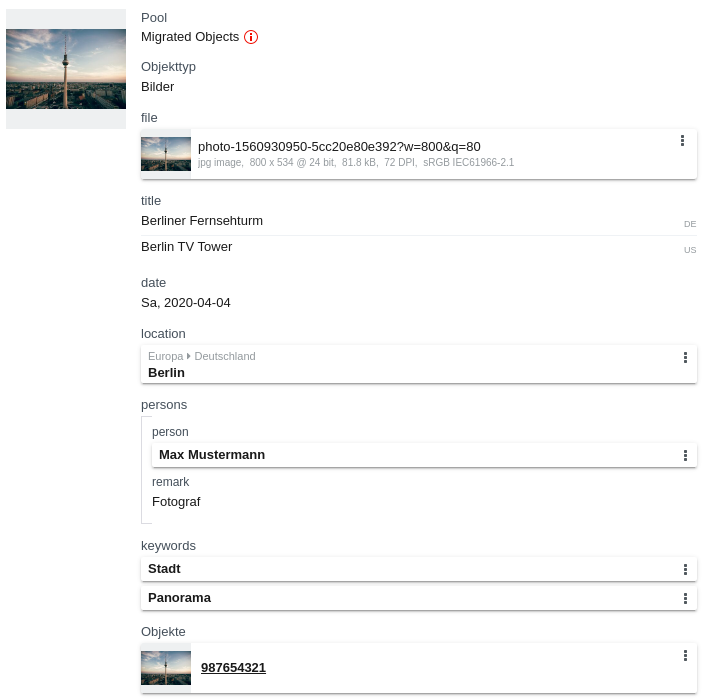 |
Object objekte with reverse edit link to bilder "bild_01" |
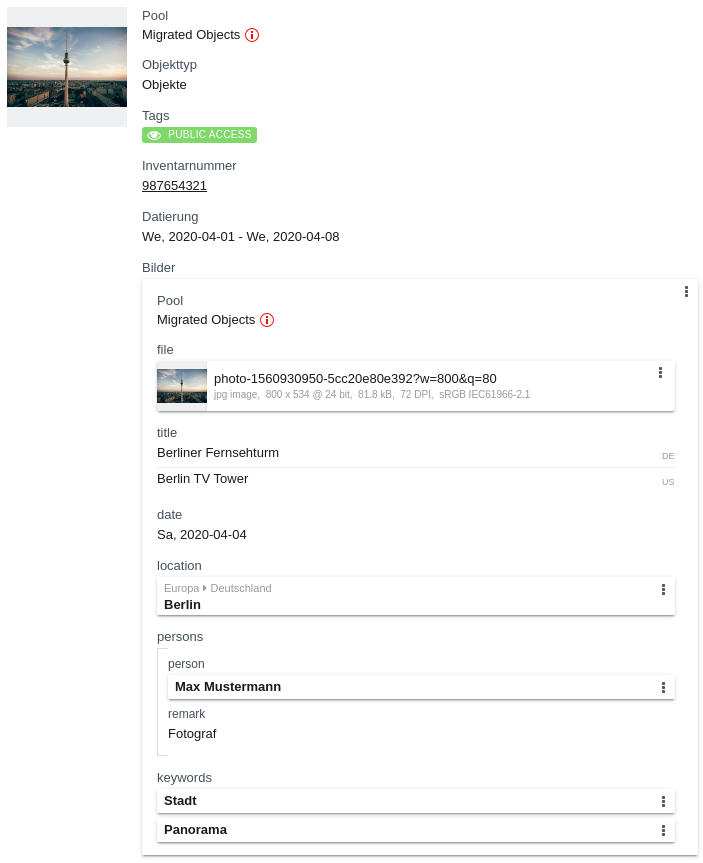 |
Object objekte with reverse edit link to bilder "bild_02" |
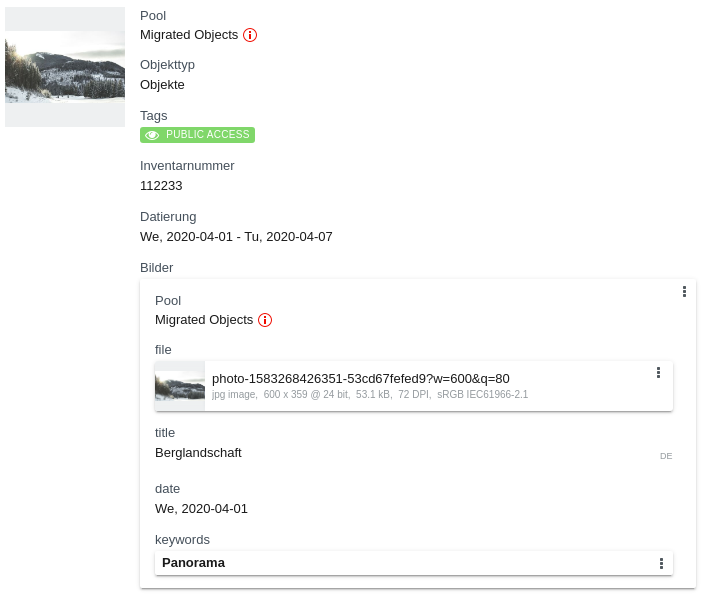 |
Object bilder, with link to objekte "112233" |
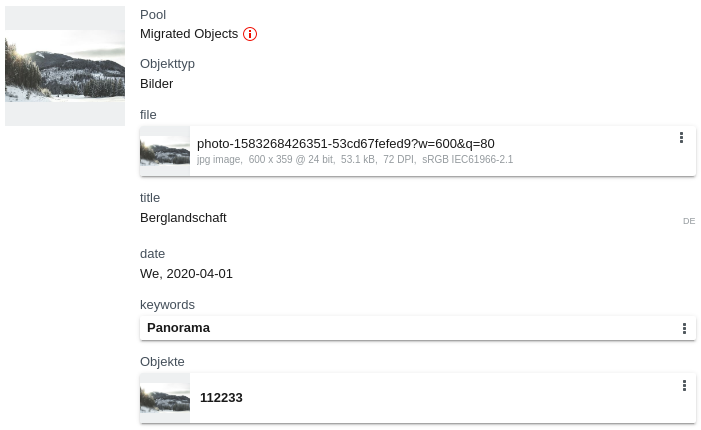 |

