User Settings
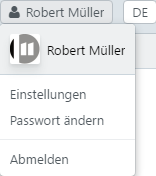
The user menu displays information about your user. The details, which can be adapted and changed in the user settings, are described below.
Settings
Change the settings for your user. The easydb administrator can specify which settings you can make here. If some of the functions are missing, it is because they are not released.
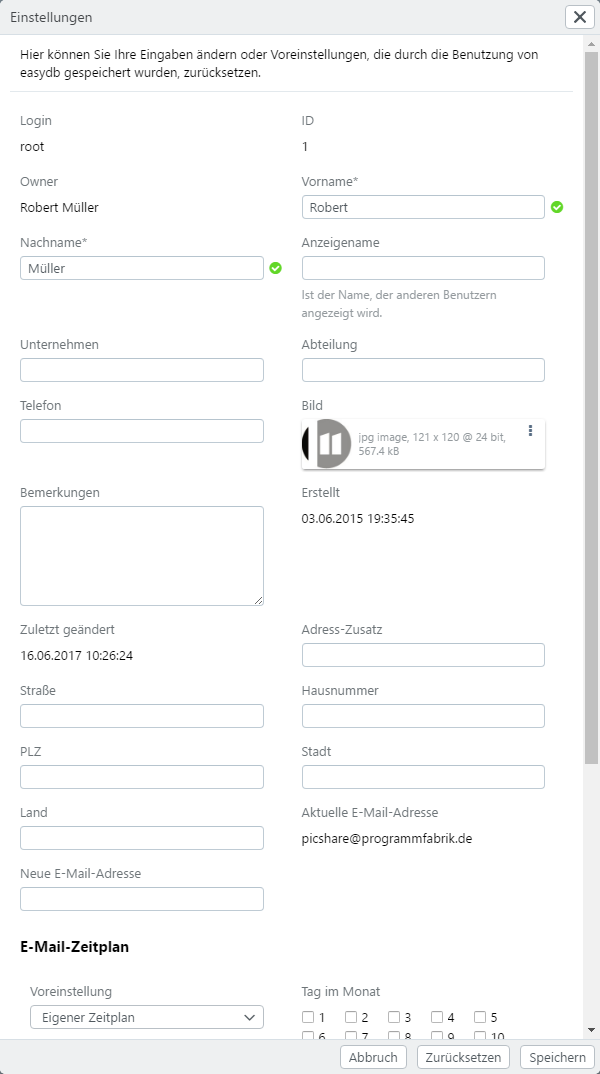
| Setting | Note |
|---|---|
| Login | Your login(= username), if it was created. This can not be changed here |
| Owner | The owner who created this user. This can be the easydb administrator or another user who has the right to create users. The owner can not be changed |
| ID | Each record, including that of users, gets an ID when creating in easydb. This can not be changed here |
| First name | Is an optional field. If it is shared for your user, it is a mandatory field. The first name can be changed by you |
| Surname | Is an optional field. If it is shared for your user, it is a mandatory field. You can change the surname |
| Ad Name | Optional ad name for your user. This user has not made any friends yet |
| Company | Optional company name. |
| Department | Optional department |
| Telephone | Optional telephone number. |
| Picture | The image can be positioned by the drag & drop function(hold with the left mouse button). Other users are viewing this image |
| Comments | You see this field, the easydb administrator, and any user who has the right to user management |
| Created | Logged time of creating your user. |
| Address addition | Optional field. |
| Street | Optional field. |
| ZIP | Optional field. |
| City | Optional field. |
| Country | Optional field. |
| Current e-mail | Your current main e-mail address. |
| New e-mail | Enter a new e-mail address, which will become the main e-mail as soon as it has been confirmed by you |
| E-mail schedule | For information on how to configure the e-mail schedule, see the section “Management” under User |
| Groups | List of the Groups, which your user is a member of. The membership to easydb groups as well as to system groups is displayed. |
Change Password
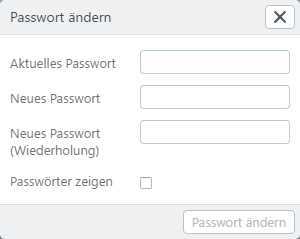
If the administrator allows, you can change your password here.
| Setting | Note |
|---|---|
| Current password | Your current password. If you have forgotten your current password, you can start the Forgotten-Password-Process on the login page (if allowed by the administrator) |
| New password | Your new password. The server can reject the password if you are using a password that has already been used or the password does not meet the requirements. Both are set by the easydb administrator |
| New password(repeat) | Enter the new password again. Only if the input here corresponds to the input for the new password, the process can be terminated and the new password can be saved |
| Display password | If set, you can display the password unencrypted to check your input |