Object Types
Output settings and access permissions can be controlled with the object type’s settings in the rights management section. Depending on the configuration in the data model, different tabs are available in the settings. Please refer to the notes on the respective settings.
Object types are created by administrators in the data model. Changes in the development environment for the data model must be committed so that they may be used. Enabling the changes will set up a complete new build of the easydb data index and may take some time. This process is not necessary for changes in the rights management.
NOTE: If changes to existing object types occur, it may happen that affected data records can not be displayed to users until the new easydb data index has been completed.
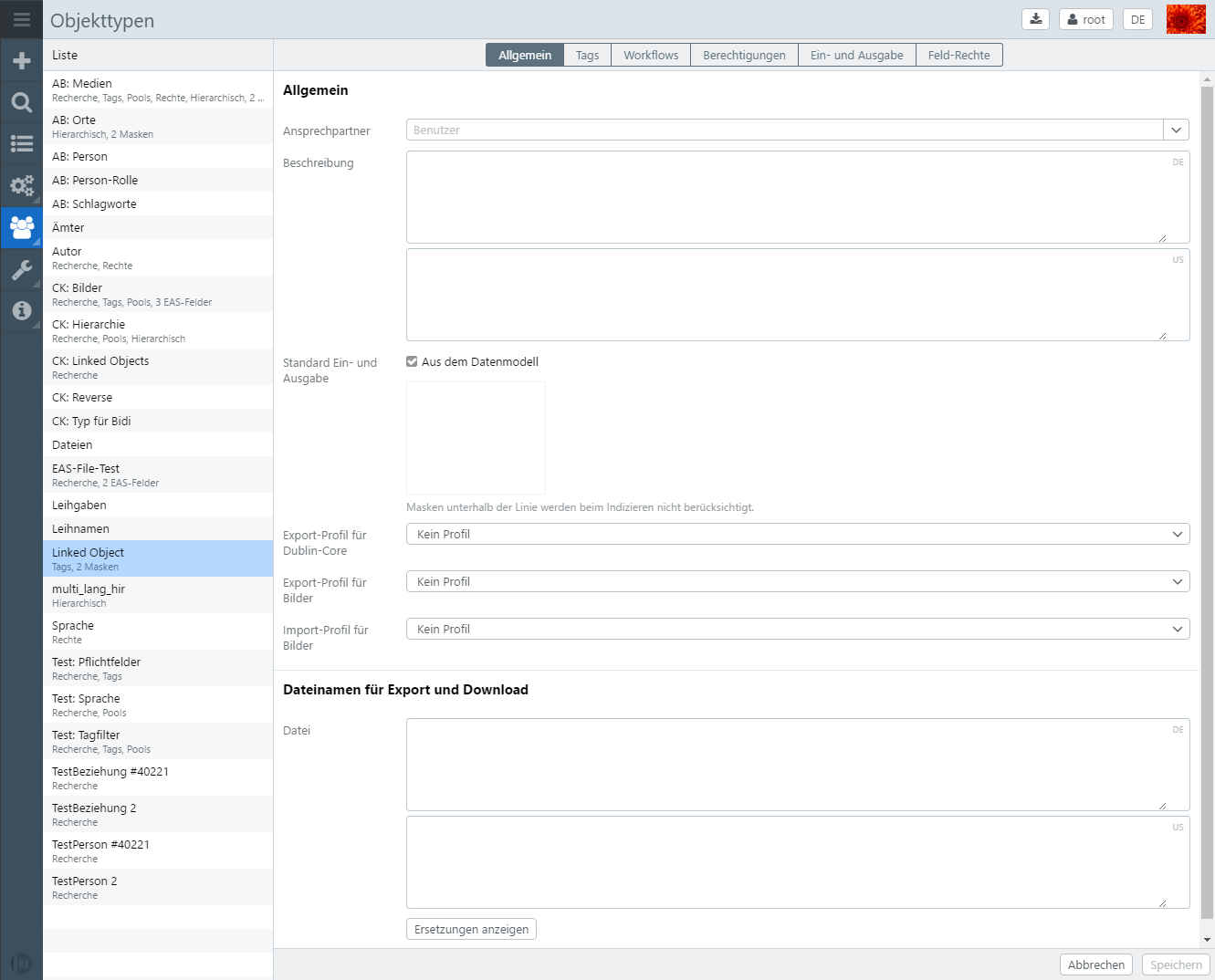
General
| Setting | Option | Description |
|---|---|---|
| Contact | The user who appears as a contact for records of this object type in the search view. If a contact is specified, the name appears in the Info dialog next to the object type in the selection next to the search bar | |
| Description | Here you can define a description for the object type, also multilingual if configured. For users, the description next to the object type is displayed as information in the pool and object types selection menu | |
| Standard input and output | If the checkbox is deactivated, you can change the order of the masks, to set a priority for the default mask. Please note, that at least one mask needs to be set above the line. than there is a list of permitted masks created for users via the rights management. This order affects the default mask, which is used to display the search result. If not set, the default mask from the data model is used. Note that this setting can still be changed for object types at pool level, if there is pool management activated for the object type. | |
| Export profile for Dublin Core | No profile | No export of metadata is made from this object type |
| <Mapping from the profile management> | The specified mapping is used during export. | |
| Export profile for images | No profile | No file metadata (XMP, EXIF, IPTC) is written when exporting images from this object type |
| <Mapping from the profile management> | The specified mapping is used for the export. Existing metadata will be overwritten | |
| Import profile for images | No profile | When importing images, no file metadata (XMP, EXIF, IPTC) is written to easydb |
| <Mapping from the profile management> | The specified mapping is used for the import. | |
| Provide for quick view | Is available for secondary object types. The secondary object type is then provided as Categorie Browser in the quick view. | |
| Show filter in group “Linked object types” | If an object type is defined for several fields, setting this checkbox generates an additional filter in the filter tree that filters on all fields in which this object type is used. Individual filters are still displayed for filtering to the individual fields. The only condition is that the “Filter” checkbox is activated for the fields in the data model. | |
| File names for export and download | <Name of the database fields> | When exporting and downloading, files are named in the specified format. Click on Display Replacements to see which translations are available for a filename. For an object type images, for example, the file name might be set as follows: For text fields, My-Easydb% images.titel% and for linkspaces, My-Easydb-% bilder.lk_copyright_id._standard. 1.text% . |
| Replacements | see Enhanced Settings File Name Replacements |
Tags
The availability of tags can always be adapted easydb-wide (see tags & workflows). If tags are enabled for an object type without a pool, this is displayed in the list below the object type. In the detail display for the object type, the Tags tab is available. This is the easydb-wide defined tags for the object type (see tags & workflows). To make individual adjustments, the checkbox “My tags list” must be activated in the lower right corner. Tags that generally have the “persistent” attribute can not be changed here. For all other tags, you can define individually whether the tag should be active and thus be available for the records of this object type, or whether it should always be set automatically when a new data record is created for the object type. To do this, activate the “Pre-setting” checkbox. In this case, the tag can be manually removed from the record.
NOTE: Tags and workflows are only available for an object type if they do not have activated pool management and tag management is enabled.
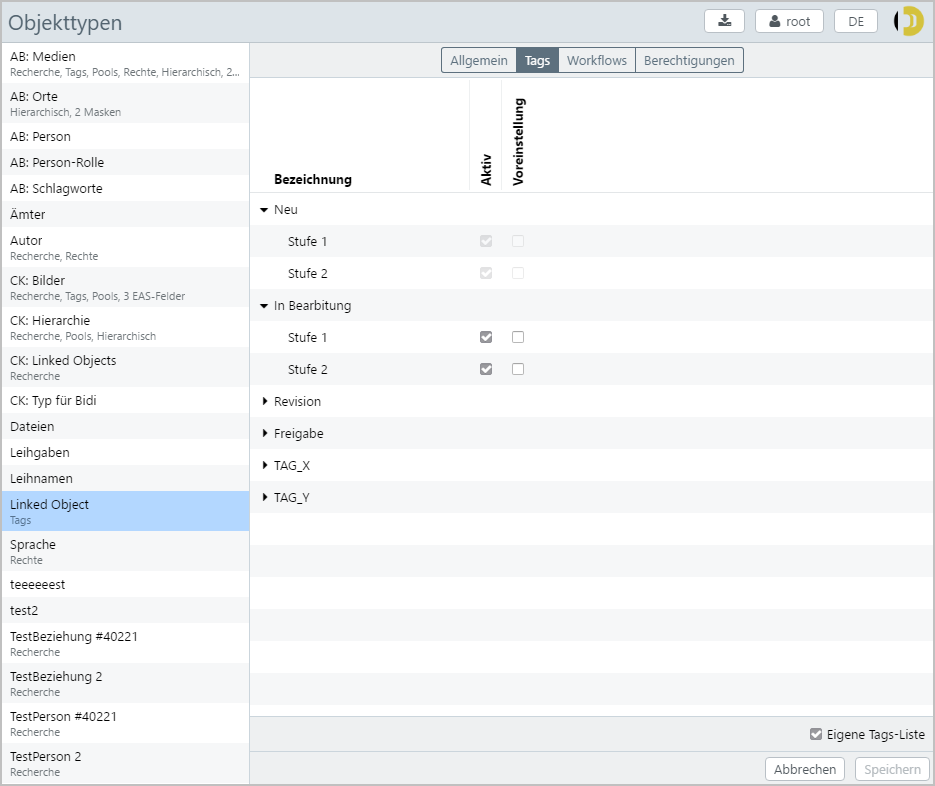
| Setting | Description |
|---|---|
| Single Tabs List | In order to overwrite the global tag management, this checkbox must be set. Note that tags marked as persistent can not be overridden |
| Active | Must be set so that the tag is active for this object type |
| Default | If set, this tag is active for new records of this object type by default |
| Persistent | If set, the tag in subordinate pools can no longer be overwritten. Only available in Rights Management > Pools |
Workflows
In general, the workflows are described in Tags & Workflows.
| Setting | Description |
|---|---|
| Own workflow | If set, all workflows that are not set to Persistent are set in Tags & Workflows. If not, the workflows defined here supplement the global |
Action Email
The e-mail action sends an e-mail to users or/and groups that logs the operation to the record. You can enter multiple recipients.
| Setting | Description |
|---|---|
| Recipient | User or group (s). |
| Subject | The subject of the e-mail. |
| Message | The text of the e-mail. |
| Bulk Send | If activated, this e-mail is part of the group of e-mails, sent by a workflow, that a user can receive (see also Schedule in User Management). Otherwise the e-mail will be send immediately after the operation. |
Action Set/remove tag
You can set or remove any tags as an action. To do this, click on the respective tag. Select multiple will switch the tag between plus, minus (minus tag) and no symbol (nothing to do with the tag). After the tags are set, the workflow is completed, no further workflows are triggered with respect to this tag change.
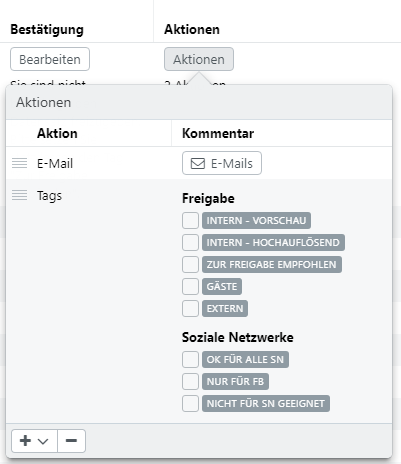
Authorizations
Here you define which rights users and groups have in records that are of this object type.
You can find an overview of the rights here.
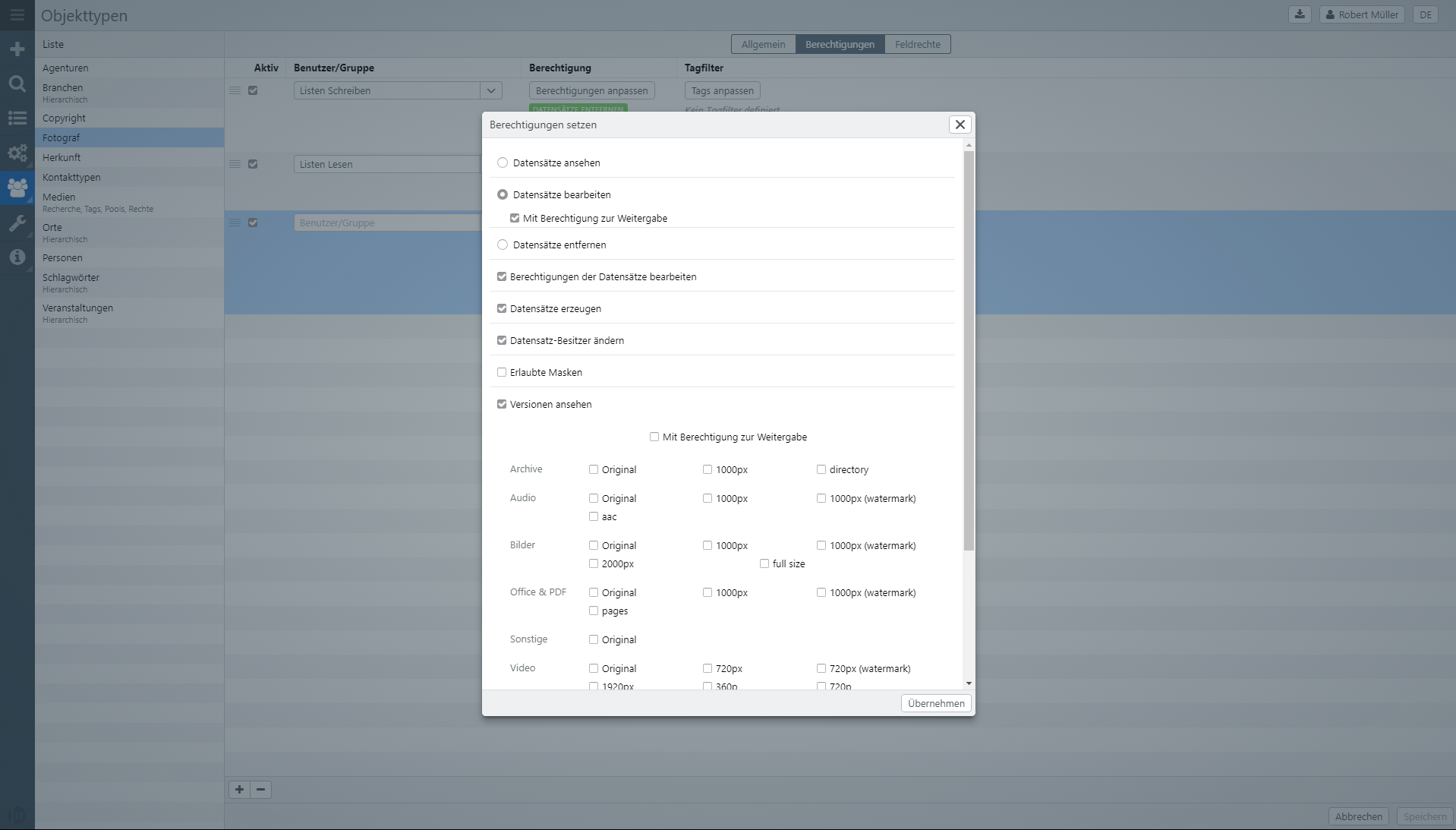
input and output
Easydb uses an index to search. This index is updated whenever a user saves or deletes a record. In these cases, only the new record in the index is updated. When a database schema is activated, the entire index is recalculated. In the recalculation time, a user may find an old record in his search result. In the editor, however, current records are always displayed.
The Index service creates an index document for each record per record. If an object type has 3 masks, then the index has a separate index document for each mask.
Basically, a record in its most recent version is written to the index. If this is not desired, a different version can be specified in the Input and Output tab. The version is determined by a tag filter. The last version of the record to which the tag filter fits is used to store it in the index. If no record fits, the record is skipped and is not written to the index. Users who have access to a restricted mask, for example, can not find the record in this case.
NOTE: Settings for input and output are only available for object types for which several masks are defined in the data model.
Example
An example will illustrate this. We created two masks Standard and Internet and two tags Internet and Locked in the system.
Setting in the Input and Output tab
| Input and output | Tag filter |
|---|---|
| Standard | No tag filter possible |
| Internet | Tagfilter: ALL: Internet, NOT: Locked |
Created tags
| Tag | Type | Comments |
|---|---|---|
| Internet | Individual | |
| Locked | All Versions | This is important, All Versions will be applied to all versions of the record |
History of the record entry
In the present example, a data set from version 1 to 6 is provided with different tags. Depending on the date set, it is indexed in the Internet form or not.
| Version | Internet Individual |
Locked All versions |
Description |
|---|---|---|---|
| 6 | X | - | The data set has been unlocked, now the Version 5 is indicated for the screen Internet because the tag Locked applies to all versions |
| 5 | X | X | The record is completely blocked, but now the Internet tag is still on |
| 4 | X | - | The record was released again. The Version 2 is now indexed for the screen Internet |
| 3 | - | X | The record in the Internet form is not indexed because the tag Locked is set |
| 2 | X | - | The record has been released. The Version 1 is indexed for the screen Internet |
| 1 | - | - | The record is not shared and is not indexed via the Internet screen |
Field rights
You can use the field rights to define rights to individual fields for users or user groups within an object type. At the same time, these fields are hidden for all other users or user groups. The field rights can also be linked to tags if tag management is active for the object type.
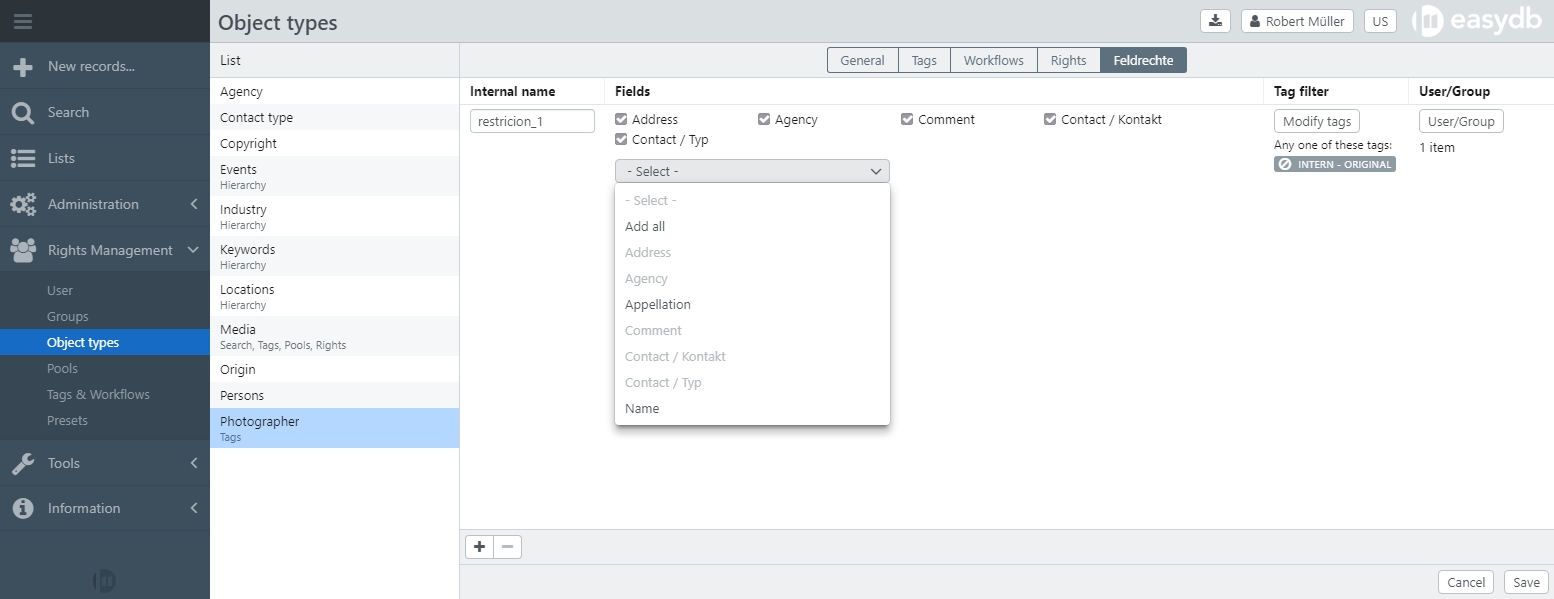
| Setting | Description |
|---|---|
| Internal name | Name for this field as appears in the database. This is the technical name of the field, which is required before saving. |
| Fields | Select the fields, which need to be selected within the dropdown menu. The selected fields are displayed with a checkbox at the top and appear inactive in the dropdown. All fields that will be still visible appear active in the dropdown. |
| Tag filter | If tag filters are active for the object type, you can select a condition under which the restriction takes effect. |
| User/Group | Here you can enter one or more users or groups for which the field right applies. Giving field rights to specific users removes the right to these fields from all other users and user groups. Exceptions can be added to individual users and groups by activating “Ignore field rights” via System rights. |
NOTE: The field permissions can be used to refine the visibility of fields for users or groups. Complex field configurations for object types as well as the input and output options for the fields are set at object type and mask level in the data model.
Filter for linked object types
If an object type refers to other object types, filters can be defined here for these lists / thesauri.
Use case 1
If, for example, you have a list of persons for which you can define for each entry whether the person is, for example, a photographer or a sculptor, you can define for the input field “Photographer” that only the persons with the role “Photographer” are to be displayed. All other persons are hidden. If the same list is also stored for other fields (e.g. for “Persons depicted”), the filter does not apply there and all entries from the person list are displayed.
Use case 2
If, for example, you have a hierarchical list of categories and want users to be able to link only entries at the lowest level during keywording, this can also be implemented with a filter. To do this, select the relevant field (e.g. “Categories”) and activate the checkbox “Restrict selectability to the lowest level”. Afterwards, only the entries on the lowest level can be linked to a record in this concrete field. Records with subordinate entries cannot be linked. This filter does not take effect in the expert search. There, entries of all levels can still be selected in the affected field.
Options
| Option | Description |
|---|---|
| Name | Name of the filter. Displayed in the frontend for all users. |
| Fields | Select the field for which you want the filter to take effect. |
| Restrict selectability to the lowest level | If activated, only the entries on the lowest level can be linked in hierarchical lists. Records with subordinate entries cannot be linked. |
| Filter | Define here the filter criteria to be applied. |