Masks
Masks are used to modify and visibility of fields in data records. A mask is the central tool in easydb for field-related computer management. This is both about the setting which data fields can be changed as well as displayed. Masks can be used to change the order of the displayed fields. You can also specify whether fields are displayed in riders, panels, or grouped for the detailed view and for the editor.
For each object type, at least one mask must be created (the first one is created automatically) and must be defined as the default mask. Only one mask can be defined as the default mask for each object type. The default mask is used to determine which mask is used for display in the search result and detail, in situations where a user has rights for more than one mask (e.g., across different group memberships). If several masks are available, the user can switch between the masks in the detail and in the editor.
Input and output
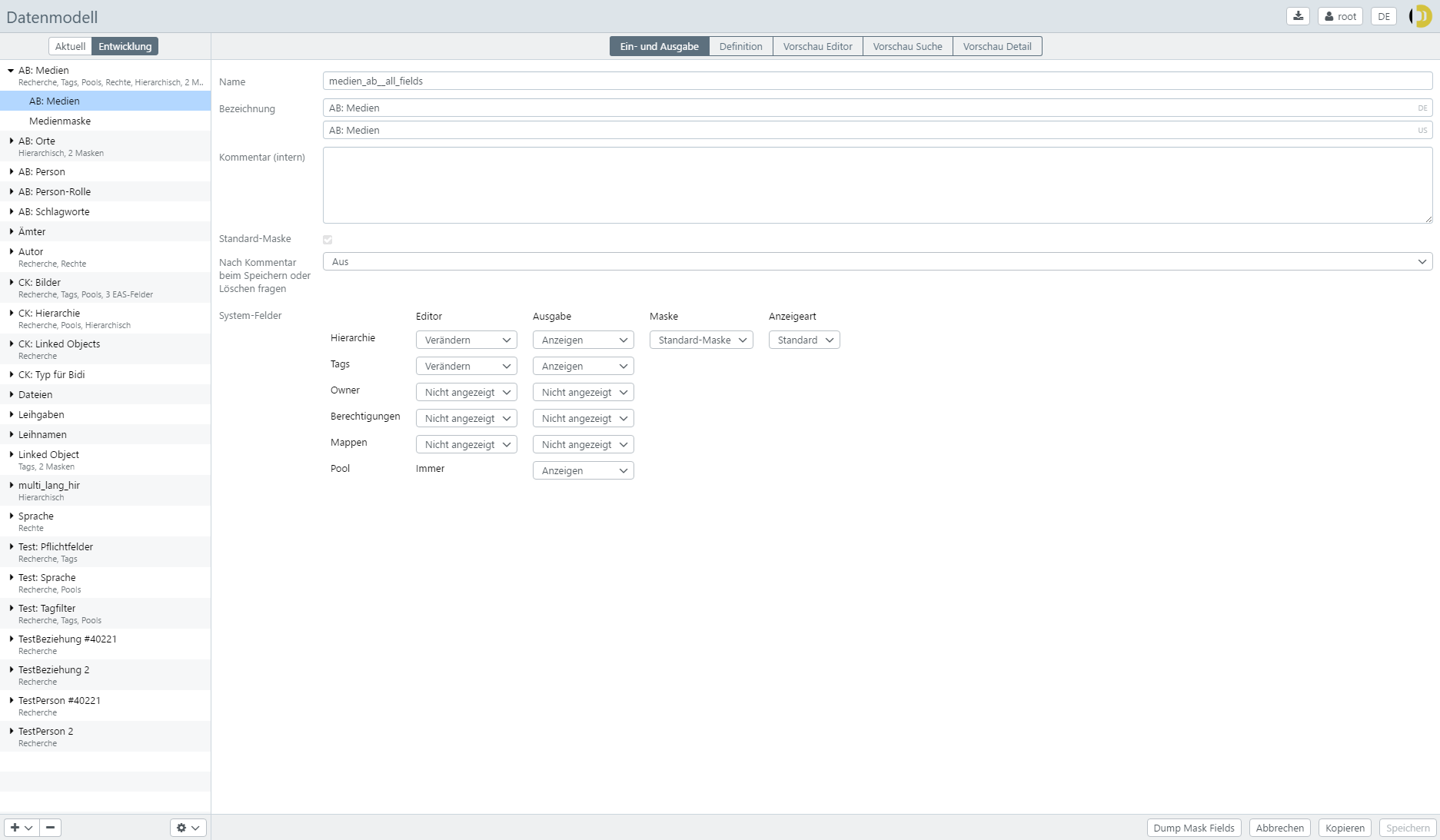
| Setting | Explanation | |
|---|---|---|
| Name | Name of the mask. This name is used for communication between client and server and as a fallback if no ad name was assigned | |
| Description | Is the display name for the mask, multilingual. Under this name, the user sees the displayed records | |
| Comment (internal) | Comment, is only displayed here | |
| Standard Mask | If set, this mask is the default mask. | |
| Comment on the Save or Delete question |
A comment is entered by the user and appears in the change history for others | |
| Off | The user can not enter a comment when saving and deleting | |
| Optional- No | The user can enter a comment, the default is “off”. | |
| Optional - Yes | The user can enter a comment, the default is “on”, but the user can do without. | |
| Always | The user must enter a comment and can not turn it off | |
| System Fields: Hierarchy | Only for hierarchical object types | |
| Editor | Modify - The parent record can be changed in the editor Show only - The father record is displayed in the editor but can not be changed Not displayed - The father record Is not displayed |
|
| Output | Display - The father record is displayed in detail and in the text view Not displayed - Father record is not displayed |
|
| Mask | The mask is used to determine which fields are taken into account for the parent data record - unchanged - The father record is displayed with the same mask we the record itself Default mask The default mask is used |
|
| Display type | Standard - Display in standard view Text - Display in text view Short - Display in minimal view |
|
| System Fields: Tags | Determines whether tags are displayed in the editor or detail | |
| Editor | Change tags can be changed in the editor * Show only * tags are only displayed Do not show tags do not appear in the editor |
|
| Output | Ads tags are displayed in Detail and Text View Do not show tags are not displayed |
|
| System Fields: Owner | Like Tags. Show the owner. | |
| System Fields: Permissions | Like Tags. View the permissions on the record. Permissions are only available if authorizations are set for the object type | |
| System Fields: Maps | Like Tags. This is used to determine whether the data records are contained in which folders. A change in the editor is not possible. Only available if the object type is displayed in the main search | |
| System Fields: Pool | Like Tags. However, the pool membership is always displayed in the editor and is always changeable (as far as the rights of the user allow). Only available if pool management is enabled for the object type |
Definition
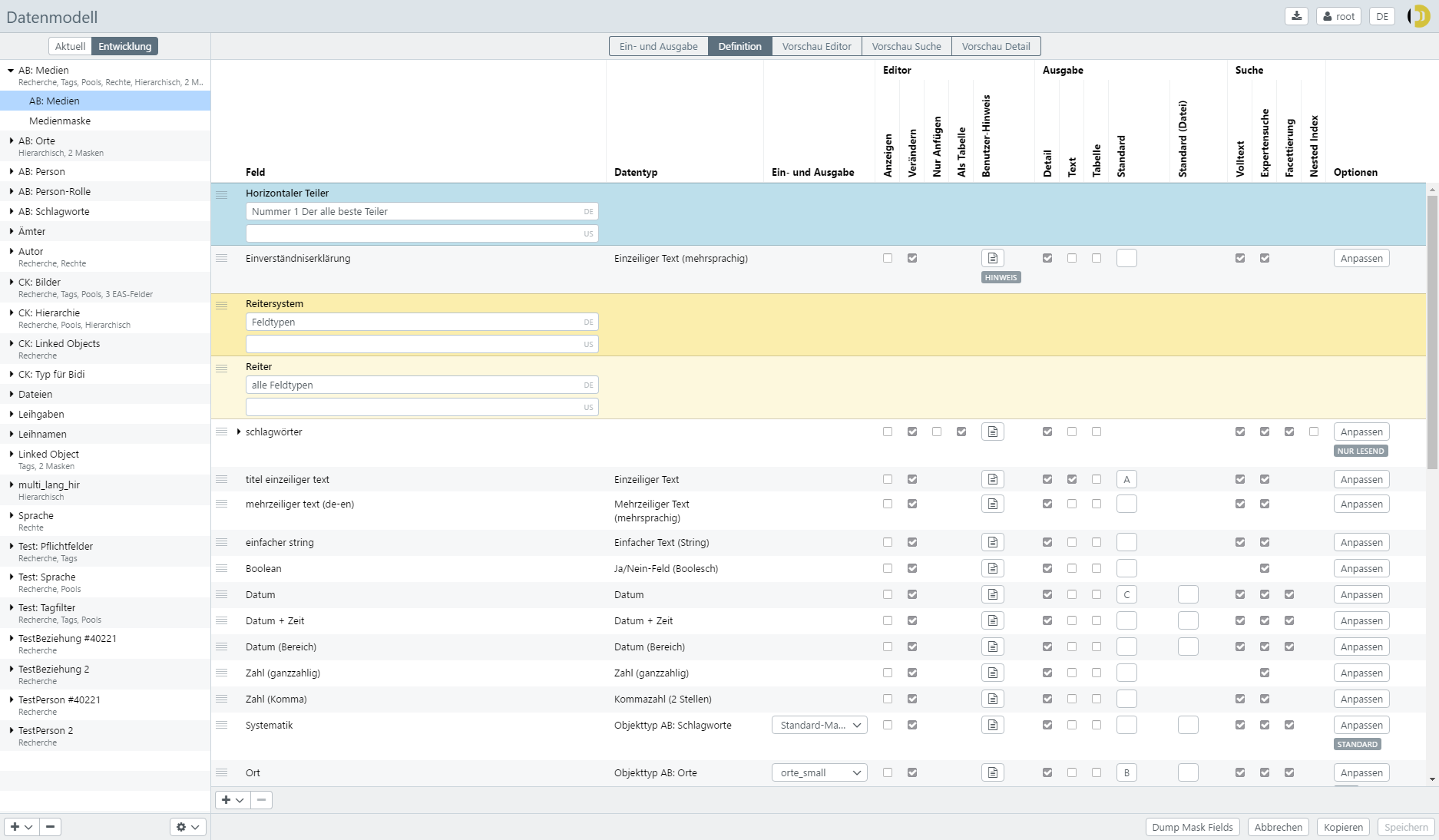
| Settings | Explanation | |
|---|---|---|
| Field | Display name of the field, in the case of separators the display name of the corresponding separator can be defined here | |
| Data type | Data type of the field, only for the overview, no setting can be made here | |
| Input and Output | Only for forward links. Forward links are always displayed as a record. The forward-linked data record can not be modified directly. Data of the linked data record is written to the main data record with the specified mask. Regarding the management of the law, only the right management of the main data record counts. The user automatically gets the right to see the linked data record (within the selected mask) completely | |
| Default mask | The default mask of the linked object type is used for the display | |
| <Mask> | Use the specified mask for the linked object type. | |
| Editor | ||
| Display | The field is only displayed in the editor and can not be changed | |
| Change | The field is displayed and can be changed | |
| Only Attach | The multiple field allows only one supplement, delete is not allowed. Only for multiple fields | |
| As Table | If set, the multiple field is displayed in a horizontal table. If not set, the multiple field is displayed in the main table. Only for multiple fields | |
| User Notice | Displayed in the editor and used to help the user how this field is used. Supports Markdown. | |
| Output | ||
| Detail | The field is visible in the detail view and in the expert search | |
| Text | The field is visible in the text view | |
| Table | The field is visible in the table view | |
| Default | Different fields can be included in the standard output. The settings in the pop-up can be used to determine the importance of the fields. Standard output is used wherever records are displayed in an overview (e.g., the “standard” search result), or not much space is required, and overview (e.g., the forward link data sets) | |
| Position | Do not show - The field is not displayed in the standard view Title - The field is the most important standard field Subtitle - The field belongs to the title but is not so Important Description - The field has the third highest priority for the display |
|
| Separator after output | If several fields use the same position, they are connected or formatted by the specified separator. space - space comma - comma semicolon - semicolon newline - new line brackets - text is output in {…} round-parentheses - text is output in (…) square-brackets - text is output in […] |
|
| Search | ||
| Full Text | The field is searched in the full text, i. Word suggestions for this field are generated and it is searched in a general full-text search | |
| Expert Search | The field is considered in the expert search | |
| Faceting | The field is considered in the faceting | |
| Nested Index | In a form based on an object type, fields from other object types are included. These are then “nested”. A block of a field, which is repeatable, that is, several times. Or a block of several fields that are repeatable together. | |
| Options | Advanced options for output in the editor | |
| Display in editor | - Default - as configured Hide - not displayed in the frontend Read-only - Read only in the frontend NOTE: To write the field via the API , it must be activated for Editor. With the hide option, the field is only hidden for the user in the easydb frontend |
|
| Appearance | Default Text Short |
|
| Sortierung | Ascending Descending |
|
| Field width | A width can be specified for most fields. Two consecutive fields, which in total do not exceed 100% width, would be arranged next to each other within a separator (see separator). | |
| Hide field name | For multiple fields, the field name for the field can be hidden in the detail view and the editor, for example, if several masks are used and the content is supposed to be seen, but without a fieldname above every line. | |
| Hide field in filter | Can be used to access the filters only via the API. The filter must first be activated so that it appears in the index and can be hidden for the frontend using this option. | |
| Condensed output | This Option can be activated to shorten the output of multiple fields. | |
| Show in map | Option for fields with files which contain GPS coordinates. The displayof thumpnails on a map can be deactivated/activated for each mask in the detailed view. In general this function needs to be activated in the Basic Configuration first. | |
| Always show in detail | This checkbox controls how entries for Yes/No fields (Boolean) are displayed in the detail view. If the checkbox is not activated, the field is only displayed in detail if a value has been set. If the checkbox is activated, the value always appears in detail and indicates whether yes or no is set. | |
| Use dropdown | If activated, a dropdown / pulldown is displayed instead of the search. Only available for fields that refer to another object type. | |
| Only include first entry | This option is only available for nested fields. If activated, only the first entry from the nested field is included in the standard of the object. |
The mask can be formatted for input and output with so-called separators. Separators can be created or deleted using + and -.
Separator
Via + and - in the mask, so-called separators can be added and removed. These are for example tabs, panels or subheadings. Further functionalities can be added via additional plugins. An overview of all standard and plugin separators can be found here.
Preview editor
The tab (Tab) shows the preview of the output of the mask in the editor.
Preview search
The tab (Tab) provides a preview of the output of the records in this mask in different contexts.
Note that for hierarchical object types, several preview options are shown, since these records are displayed partially as paths.
Preview detail
The tab (Tab) shows the preview of the output of the records in detail.