ScriptExecuter
The ScriptExecuter needs the system right root or frontend_features[scriptexecuter].
The SkriptExecuter offers a simple way to collect data from a search using small Javascript snippets and download it as e.g. CSV.
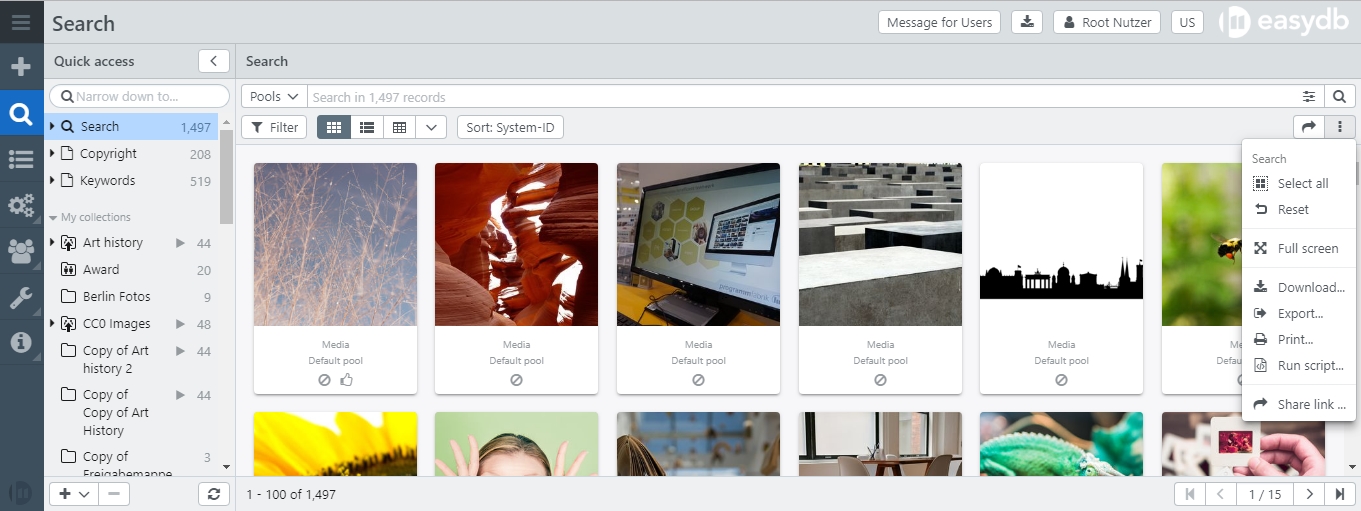
After a search has been performed, the SkriptExecuter can be found by Run script… via the options menu.
| Field | Explanation |
|---|---|
| Limit | Number of records on which the script is running. You can select 10, 100 or the current number of all records. The SkriptExecuter always fetches the records in blocks of 100 from the server, regardless of the selected limit. Use 10 or 100 for a quick test of your script. |
| Script | Script, which is running for each record. The execution takes place in a function function(obj, offset) { .... }. Reed more below. |
| Filename | File name for the download. If the field is left empty, a default name is used. Note that a file is only offered for download if there is an output with download(text, delim). |
After the script and all settings are done, click Run to execute the script.
Script functions
function(obj, offset) {
// your
// script
// lives
// here
}
The script gets two variables:
- obj The current record as JSON-Map.
- offset The current Offset as Integer.
If you want to abort the script run, use
return false
Other return-values are ignored.
A simple script allows a first overview in the browser console:
console.debug(offset, obj._objecttype);
The offset and the current object type are displayed here in the console.
Only use obj to output the complete object. This makes it easy to view the received records.
As example you can use the following script to output the original file names of all found records. We assume that the object type medien_ab with the field medium exists in the data model.
if (offset==0) {
// output header for the CSV file
download("system_object_id,filename")
}
if (!obj.medien_ab) {
// check for existance of the right objecttype
return
}
if (obj.medien_ab.medium && obj.medien_ab.medium.length > 0) {
// access the first asset of the column "medium", the
// first is the preferred asset, which the user sees in all
// views
var fn = obj.medien_ab.medium[0].original_filename
// console.debug(offset, fn)
download(obj._system_object_id+',"'+fn.replace('"','""')+'"');
}
download(text, delim)
The function download(text, delim) copies a line of text into the file, which is supposed to be output. At the end, all lines are connected.
- text The output text.
- delim This string is automatically added to the text. By default it is \n
Complete example
This example gets the file names from all data records, splits them to / or \ and creates a keyword for each part of the path.
The first column contains the System-Object-ID and the 2nd column Keywords. All keywords are inserted, one line per keyword.
This format is suitable for the easydb CSV importer.
var fn, id, keywords, rows, values, row_text
if (offset == 0) {
download('"_system_object_id";"keywords"')
}
if (!obj.medien.datei) {
return
}
fn = obj.medien.datei[0].original_filename
sid = obj._system_object_id
keywords = fn.split(/[/\\]/)
rows = []
for (idx in keywords) {
keyword = keywords[idx]
if (keyword.length == 2 && keyword.indexOf(":") == 1) {
// keyword is a drive letter, skip
continue;
}
rows.push([keyword])
}
if (rows.length == 0) {
// nothing to update
return
}
values = [
sid,
// for nested imports, the cell itself needs to be csv
// escaped
new CUI.CSVData({rows: rows}).toText()
]
// compile row, suitable for CSV Importer
row_txt = new CUI.CSVData({rows: [values]}).toText()
download(row_txt)
// console.debug(id, fn, keywords, values, row_txt)