Self-registration
Register as a user
Once set up, users can register themselves for easydb. If easydb is opened in the browser, the button for registration appears in the upper right corner of the browser.

Set up self-registration as an admin
To set up a public access with self-registration, the easydb administrator must place the following settings.
1) Make settings in the basic configuration
PATH: Basic Configuration> Tab: Login
- Enable “Anonymous over Internet Allowed”
- Complete all fields in the section “Self-Registration”
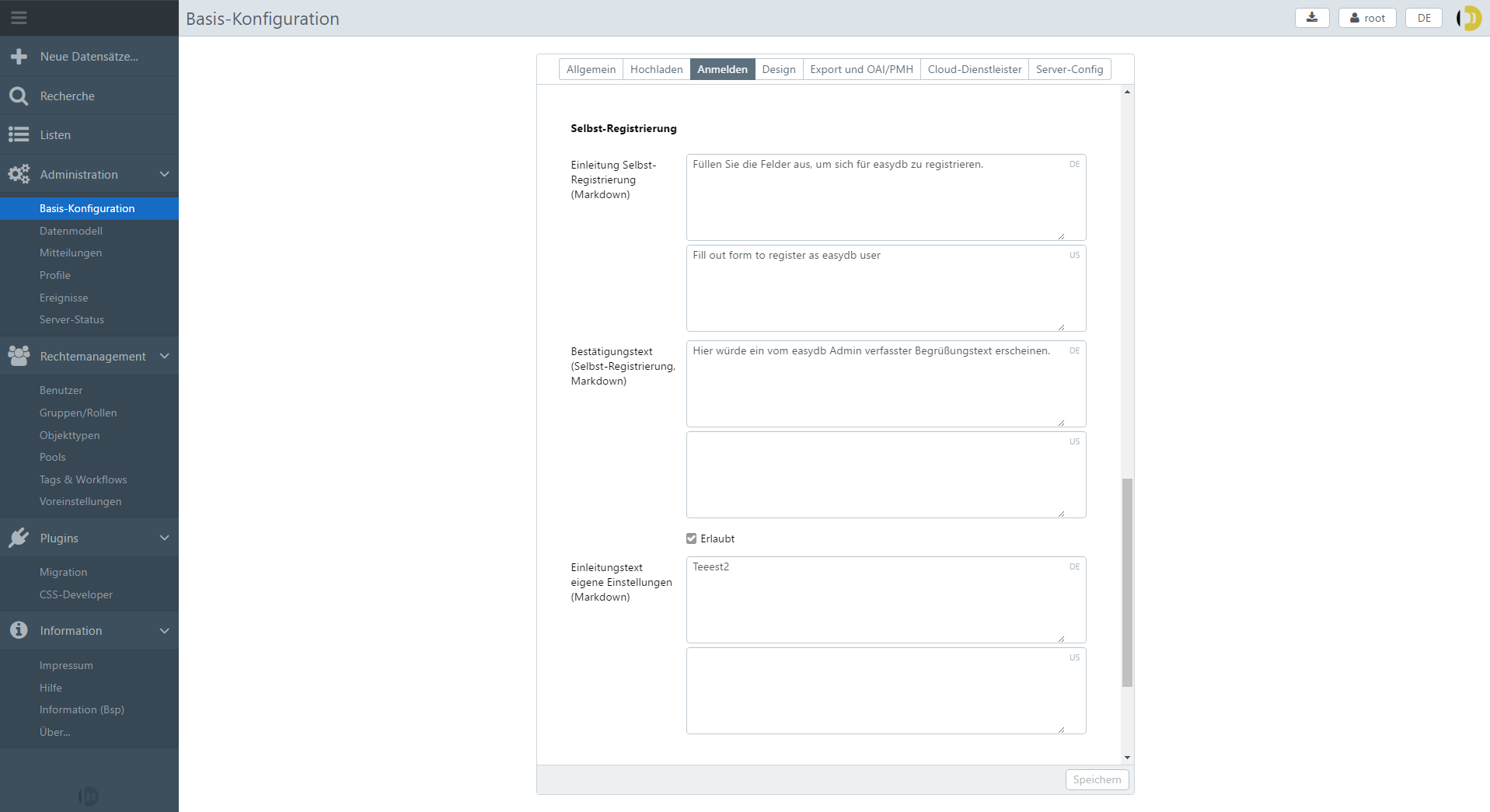
2) Adjust system rights for user group
PATH: Rights management> Groups/Roles> Anonymous users> Tab: System rights
- Activate “Search”
- “Create user registration”
- Select all fields required for self-registration
- Type “easydb self-registration”
Please note that you should either check the “Login” box for self-registration or alternatively “Set email option: Use for login”. Otherwise, it will not be possible for the user to log in.
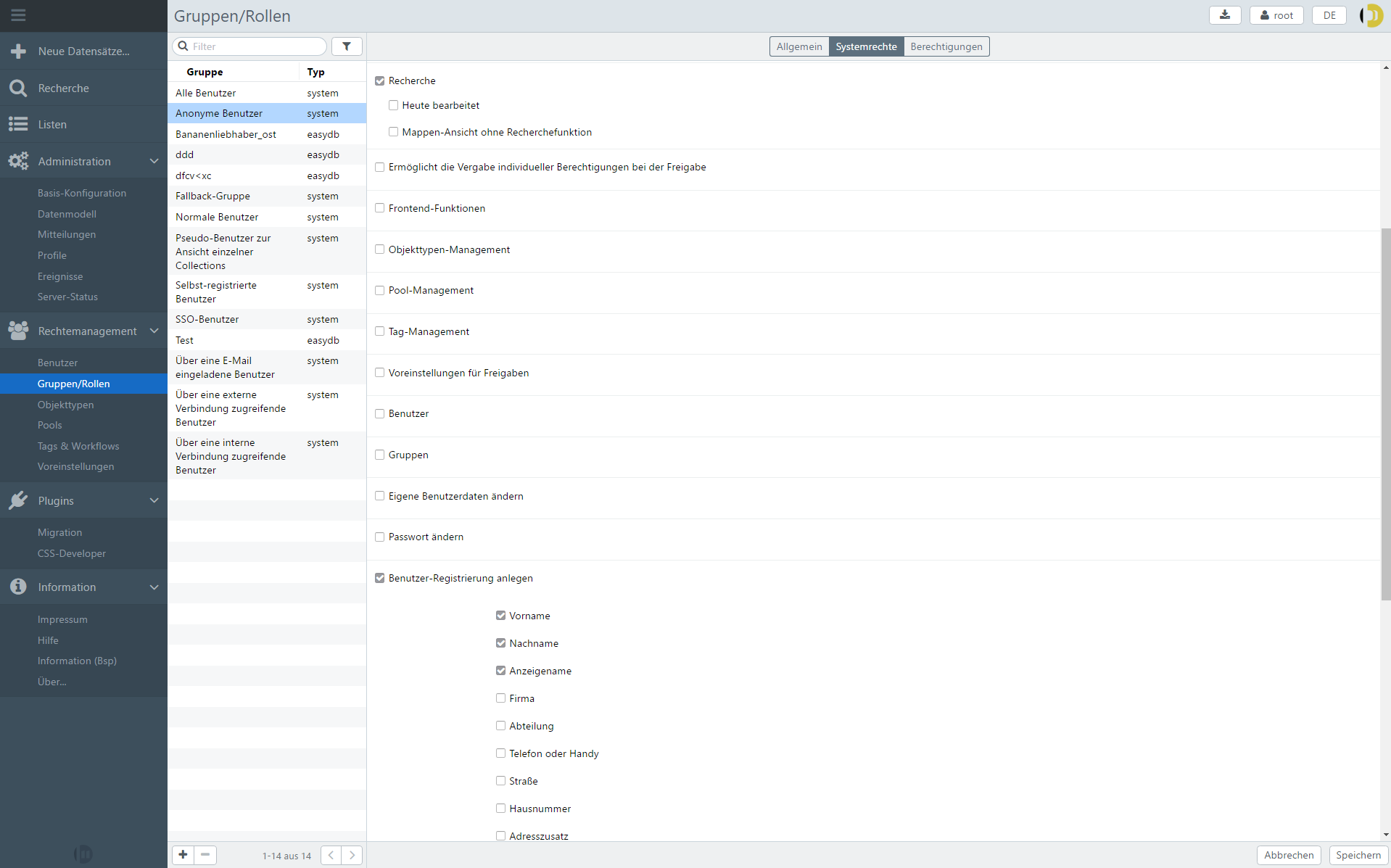
3) Share content for the groups/roles “Anonymous Users”
PATH: Tags & Workflows> Tabs: Tags
- In the “Tags & Workflows” area, create the tag group “Release”
- Create the tag “external” inside
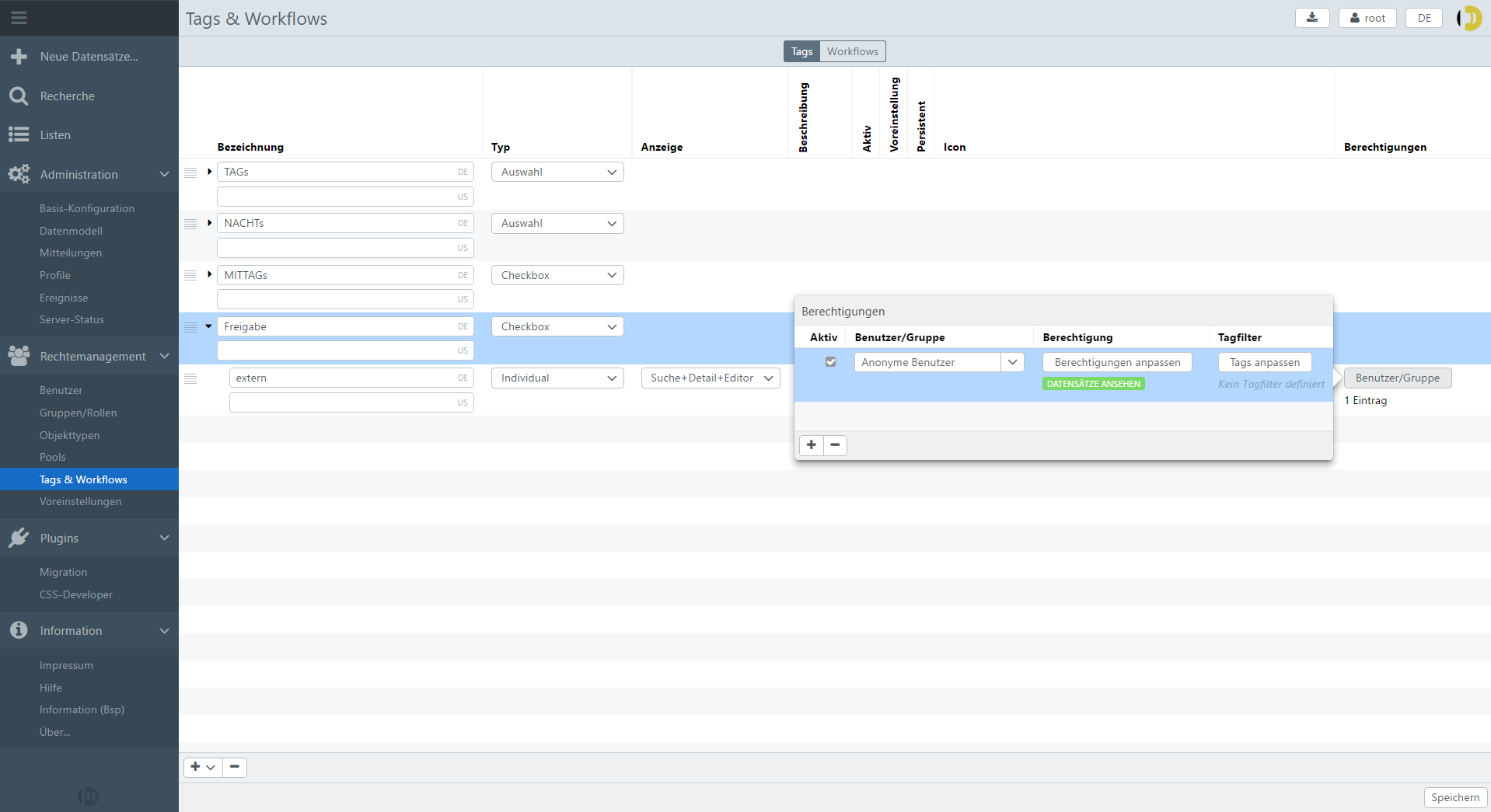
PATH: Pool Management> Pools> Pool (level)> Tab: Permissions
- In the “Pools” section, add rights for the group “Anonymous Users” (see Minutes, Enable Allowed Masks and Pool and, depending on requirements, also display/download rights)
- Select the tag “external” as tag filter
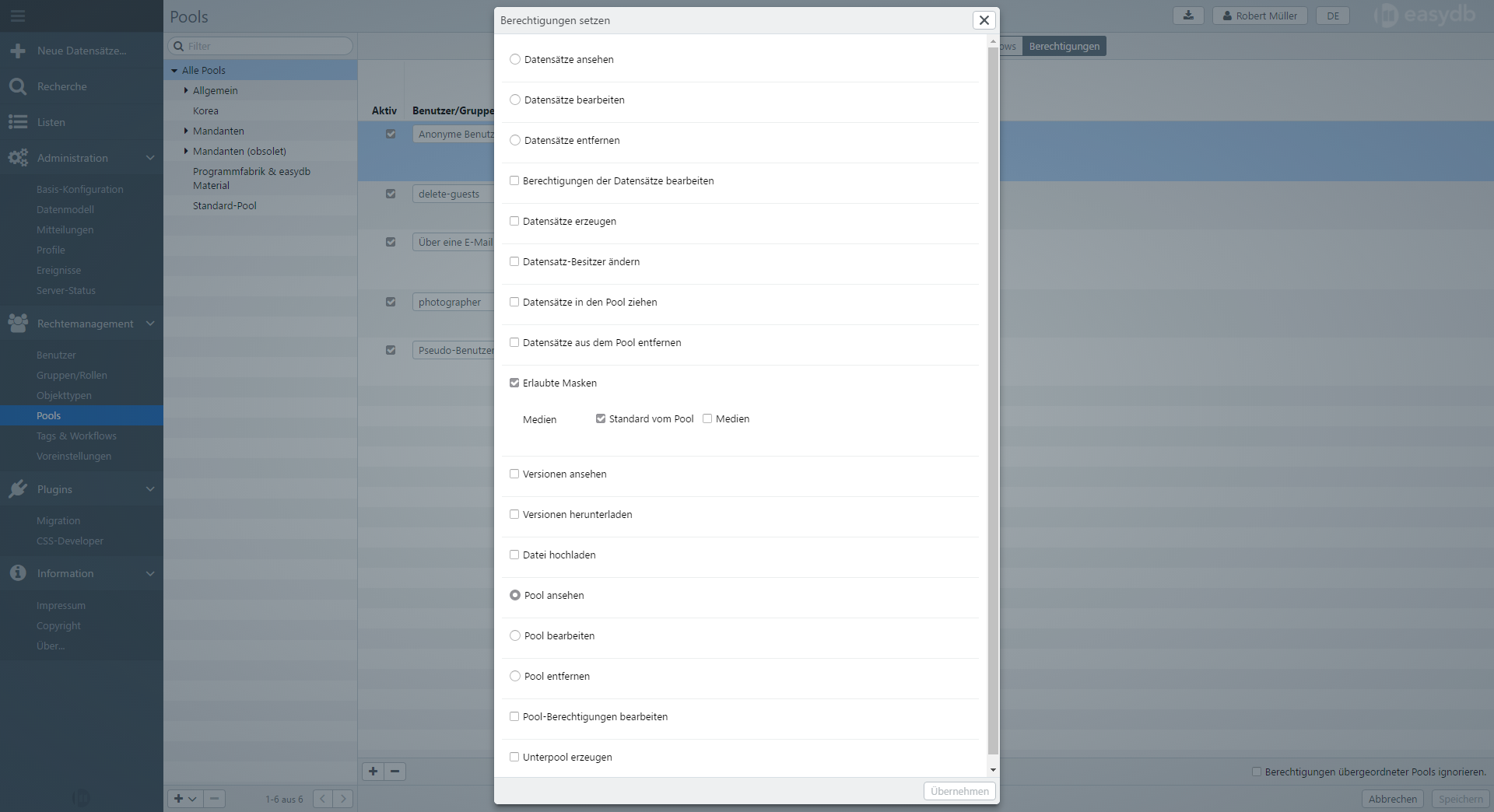
4) Include a message (optionally with confirmation checkbox)
Optionally, a message for the user can be included in the registration form. This option is available via messages in the main menu. Select there the option ‘Permanent notice on the self-registration form’. These can be, for example, general information or terms of use. A link text appears at the bottom of the form, via which the message is displayed in a pop-up window. Optionally, it is possible to include a checkbox, if reading the text needs to be obligatory before completing the registration process.